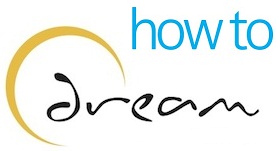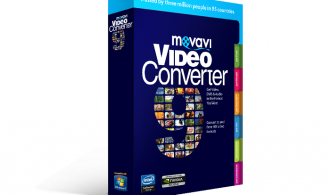If you need a software that enables you to add subtitles to video then you should definitely consider buying Movavi Video Editor. Apart from letting you add subtitles to a video, the software also enables you to do video editing and much more. What sets Movavi Video Editor apart from similar other software available in the market is that it has a very simple use interface. You’ll be able to use this software even if you do not have any prior experience of editing videos. The software is very reasonably priced and discounts are offered often. There are two versions of this software, one is meant for Mac OS platform and the other one is meant for Windows OS platform.
How you can add subtitles to video using this software is given below in a step by step manner:
First off, you’ll have to install the program. To do that you’ll have to double click on the installation file which you have downloaded and after that you’ll have to follow the instructions that appear on the installation wizard. after the installation is finished, you’ll have to launch the program
In the program window, you’ll have to click on “Add media files” option and after that you’ll have to select the file you want to work with. The software enables you to edit many videos at one go. After you’ve selected the file, you’ll have to click and drag the file and drop it to the working space of the program which is located in the bottom of the program window.
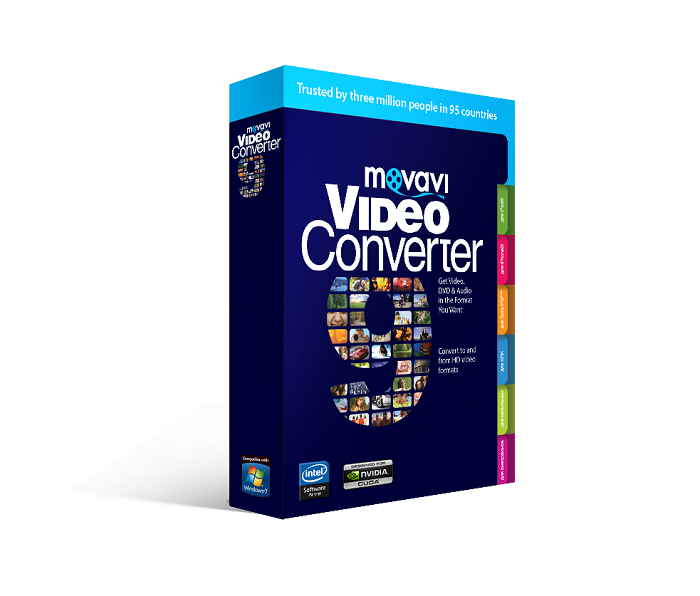
To add subtitles to the video, you’ll have to click on “Tiles” and after that you’ll have to select a tile that you like. you’ll find that there are two main types of tiles available, one is static and the other one is animated after you’ve chosen the tile you’ll have to right click on it and you’ll be given choices regarding where the tiles are to be placed you’ll have to choose whether the tiles will be displayed at the start of the video or at the end of the video or at the title track. If you choose title track then the text that you will enter will be displayed over the video. You’ll have to double click on the title frame which is in the preview window and after that you’ll have to enter the text.
The software enables you to edit the style, size and color of the text. You’ll have to click on “settings” and click on menu 1 and after that you’ll have to choose the font of the text entered. After that you’ll have to click on menu 2 to set the size of the text. You can determine the color of the text by clicking on menu 3. The software also enables you to add effects to your texts like, shadow, background and it also lets you animate the text you’ve entered.
The software enables you to save a video in any of the widely used video formats.